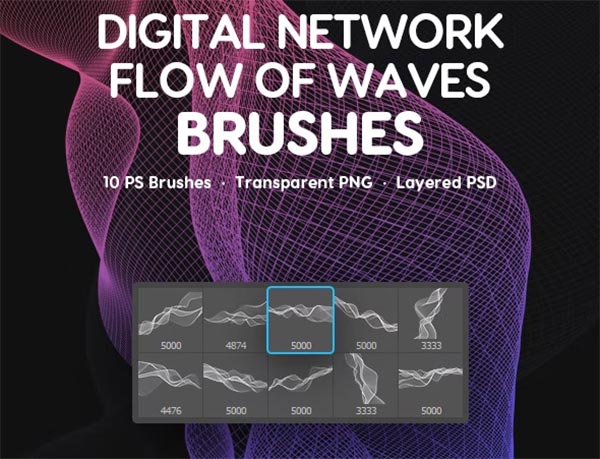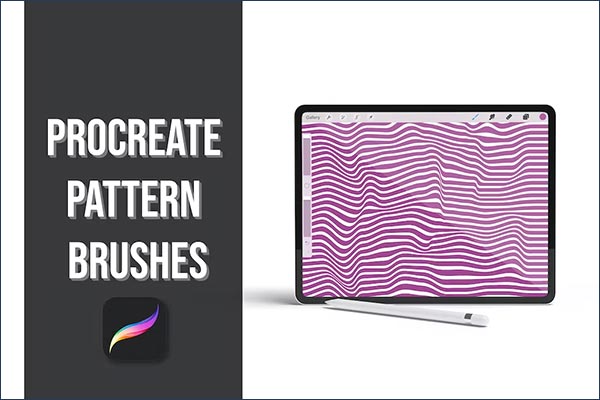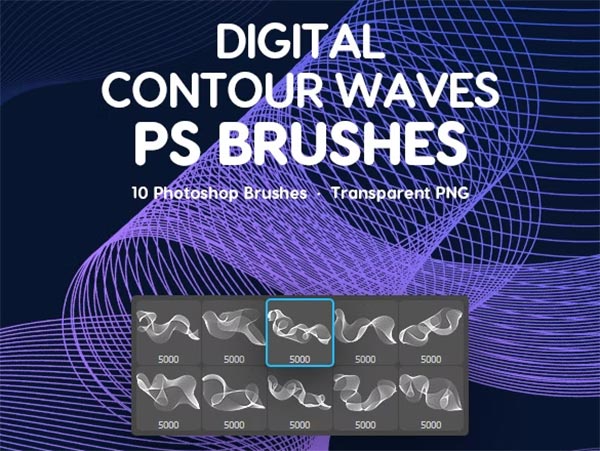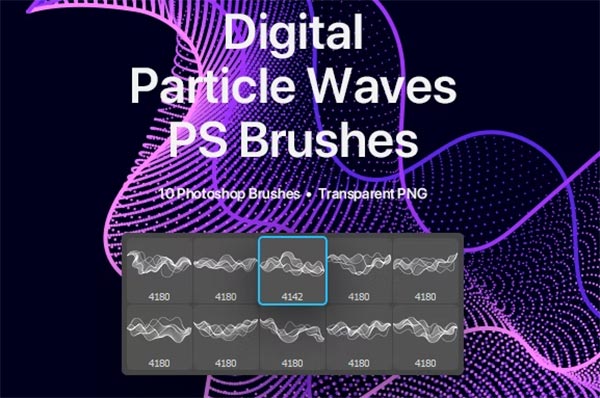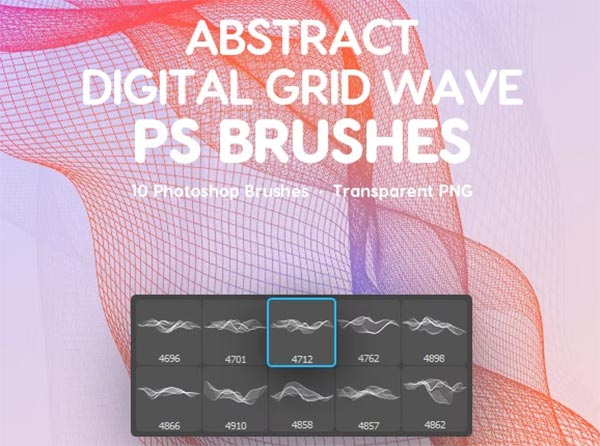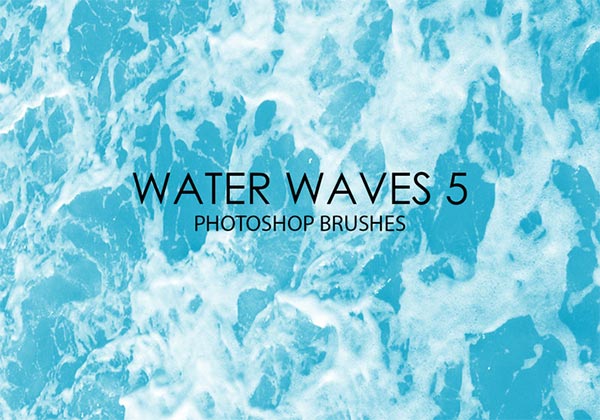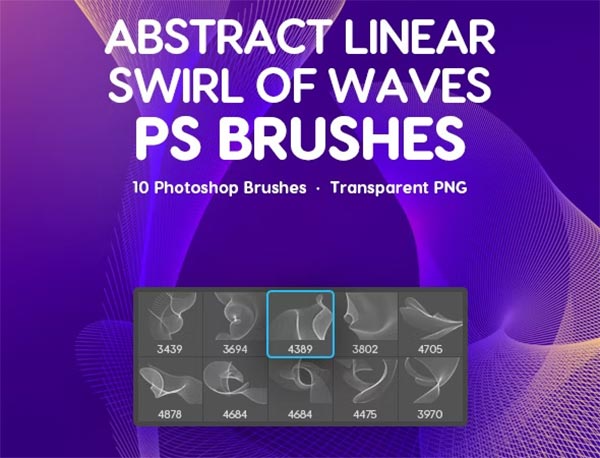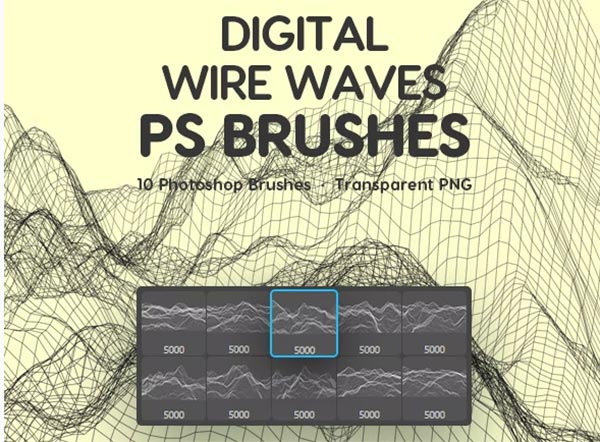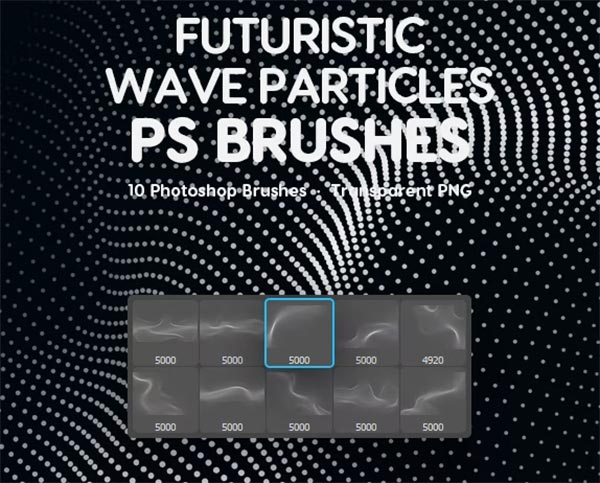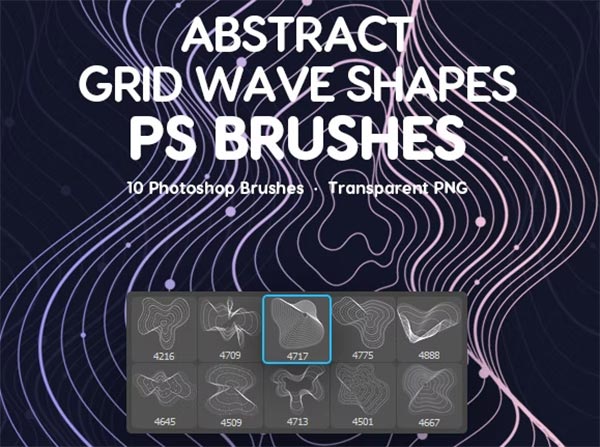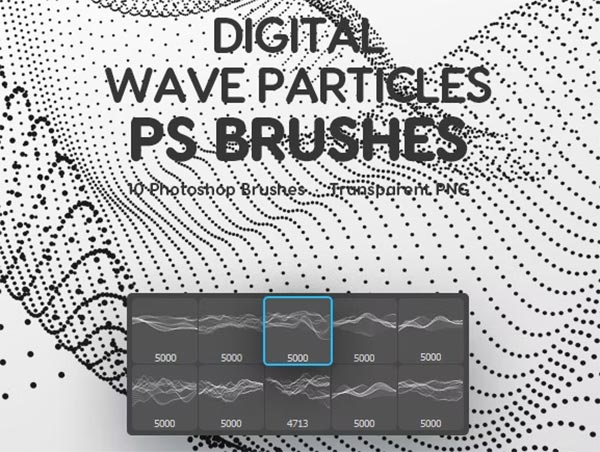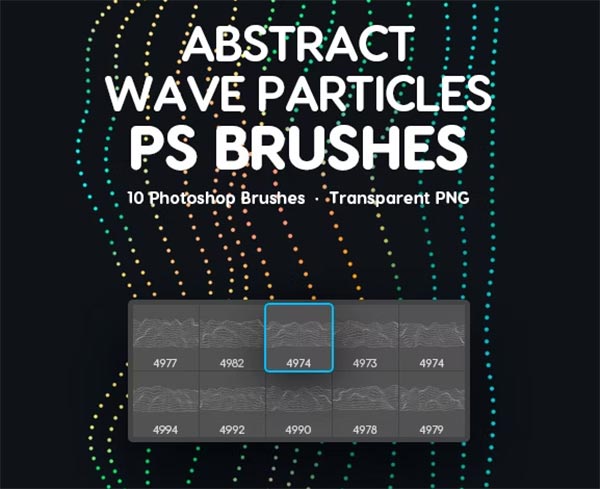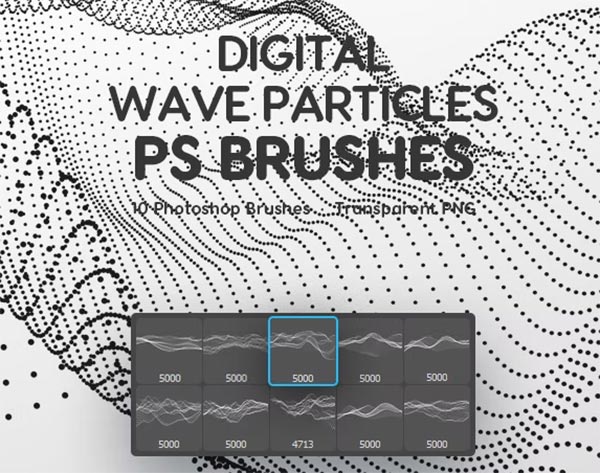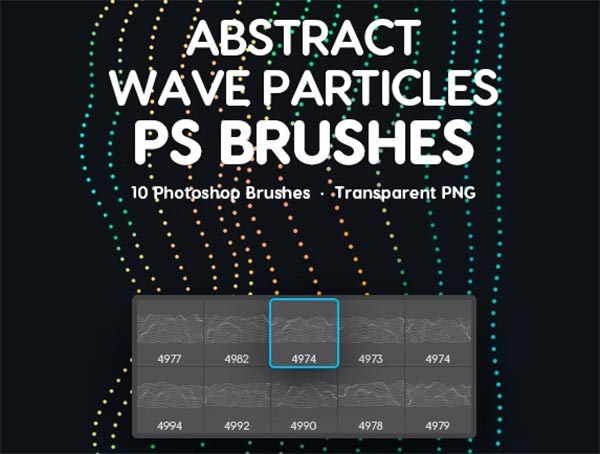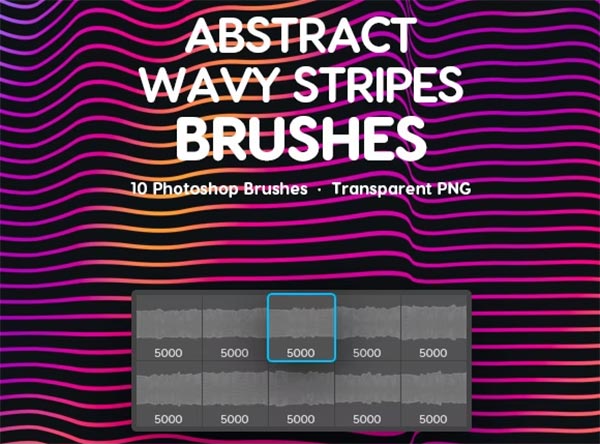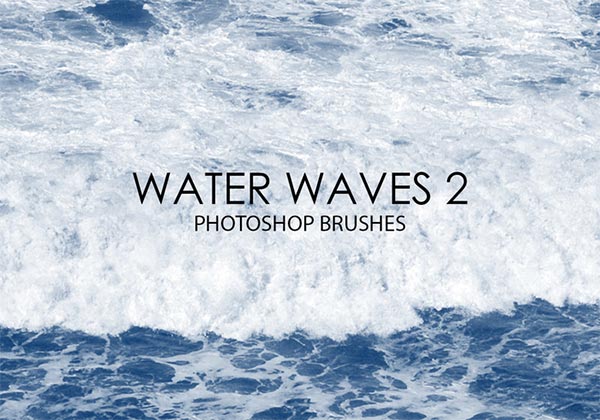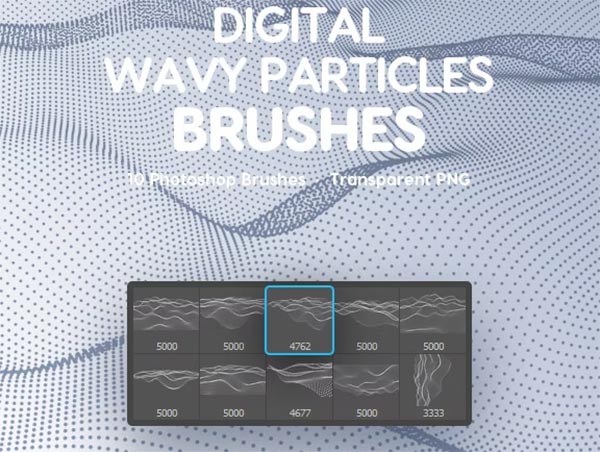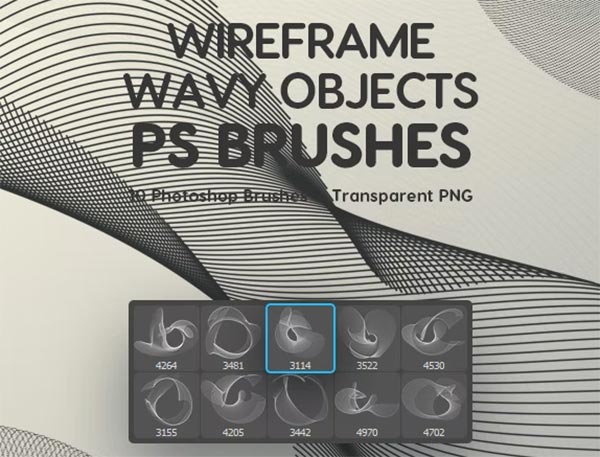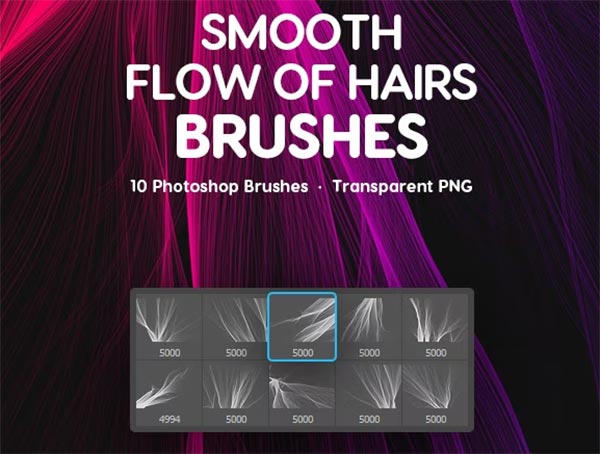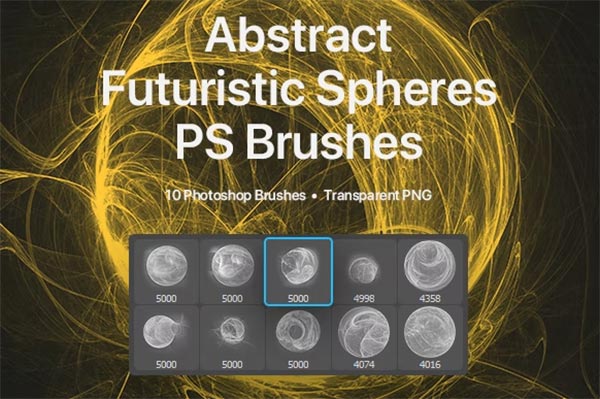Waves Photoshop Brushes: Your Ultimate Guide to Enhancing Design Projects
When it comes to graphic design, few tools offer as much flexibility and power as Photoshop. One of the most valuable assets you can incorporate into your design projects are Photoshop brushes, specifically waves Photoshop brushes. These brushes allow designers to add stunning oceanic elements to their work, bringing in the fluidity, texture, and motion of waves with just a few clicks. Whether you're designing for print, web, or digital illustrations, understanding how to effectively use waves Photoshop brushes can dramatically enhance the quality and visual appeal of your projects.
In this guide, we’ll explore the versatility of waves Photoshop brushes, how to use them efficiently, and where to find the best resources.
Why Waves Photoshop Brushes Are Essential for Designers
Waves have always been an iconic design element, representing the flow, motion, and energy of nature. With the right set of Photoshop brushes, you can replicate this natural beauty and integrate it into various design templates. Here’s why they’re invaluable:
How to Use Waves Photoshop Brushes for Maximum Impact
While waves Photoshop brushes are intuitive to use, there are techniques to ensure you're getting the most out of them in your graphic design work. Let’s dive into how to apply these brushes effectively.
1. Layering for Depth and Texture: One of the most important techniques when using waves brushes is layering. By applying different wave patterns on separate layers, you create a realistic 3D effect that gives your design more depth. For instance, in a seascape illustration, you can use a base layer of soft waves, then overlay sharper, more defined waves to represent foreground action. Adjusting the opacity of each layer helps to simulate the natural transparency of water.
2. Adjust Brush Size for Different Effects: The size of your brush stroke dramatically changes the look of the waves. Larger brushes can simulate a vast body of water, while smaller, more intricate brushes are great for details like foam and froth. Don’t be afraid to experiment with different sizes to achieve the desired effect.
3. Combine with Other Design Elements: Waves don’t exist in isolation. To create a dynamic composition, combine wave brushes with other natural elements like clouds, rocks, or beach scenes. This makes your designs feel more complete and balanced. Adding subtle gradients and color overlays also helps to blend the wave elements with the background seamlessly.
4. Use Blending Modes for Realism: In Photoshop, blending modes like Multiply, Overlay, or Soft Light can take your wave designs to the next level. Applying these modes helps the waves integrate with the background, giving them a more realistic and organic appearance. You can also experiment with blur filters to soften the edges of the waves, simulating the natural motion of water. Geometry Photoshop Brushes
Best Practices for Choosing Waves Photoshop Brushes
With so many brush sets available, it can be overwhelming to choose the best ones for your project. Here are some tips for selecting the perfect waves Photoshop brushes:
1. High-Resolution Brushes: Always opt for high-resolution brushes. These will allow you to scale your wave designs without losing quality, which is essential for large-format projects like posters or banners.
2. Variety of Styles: Look for brush sets that offer a wide range of wave types. From calm ripples to violent crashes, having a variety of styles at your disposal ensures you can handle any project that comes your way.
3. Brush Customizability: Some brush sets are more customizable than others. Consider brushes that allow you to adjust settings like spacing, scattering, and shape dynamics to tailor them to your specific needs.
4. Free vs. Paid Brushes: While there are plenty of free waves Photoshop brushes available, investing in premium brush sets can provide higher quality and more diversity. Paid brushes often come with better resolution and more intricate details, giving you an edge in creating professional-grade designs.
Top Resources to Download Waves Photoshop Brushes
Finding high-quality waves brushes can be time-consuming, so we’ve compiled a list of the best places to download both free and premium brushes.
1. Brusheezy: Brusheezy offers a wide selection of waves brushes for free. The site is easy to navigate, and their collection is regularly updated with new designs.
2. Creative Market: If you’re looking for premium brushes, Creative Market has numerous sets of ocean-themed brushes. These brushes are designed by professionals and come with commercial-use licenses.
3. DeviantArt: Another excellent resource is DeviantArt, where many talented artists share their brushes for free. Just be sure to check the licensing terms before using any brushes in commercial projects.
4. Envato Elements: For those who need an extensive range of brushes, Envato Elements offers a subscription model where you can access thousands of brushes, including a vast selection of wave Photoshop brushes. The brushes available here are high-quality, perfect for professional designers working on client projects. Polygon Shapes Photoshop Brushes
How to Install and Manage Photoshop Brushes
Once you've found the perfect waves Photoshop brushes, installing them is a simple process. Here’s a quick step-by-step guide:
Conclusion
Waves Photoshop brushes are a fantastic way to add dynamic and realistic water effects to your designs. Whether you’re working on a beach-themed poster, an oceanic web design, or an abstract art piece, the right wave brushes will enhance your project and give it the professional touch it needs. By following the techniques outlined in this guide, from layering and blending to choosing the right resources, you’ll be able to create stunning water-based designs that stand out.