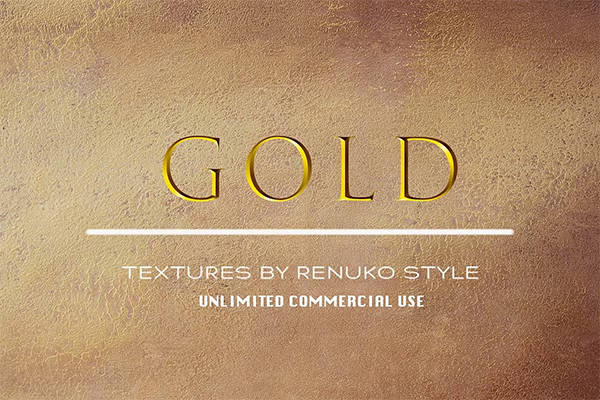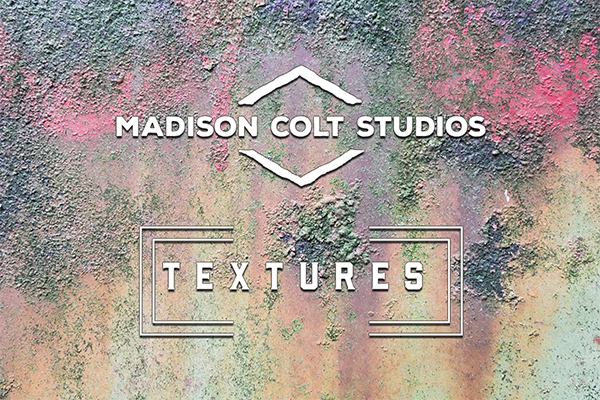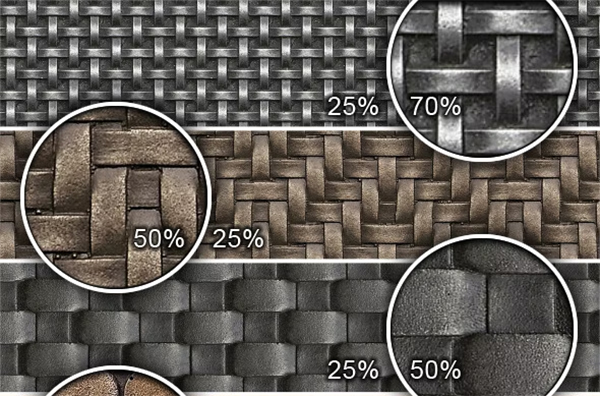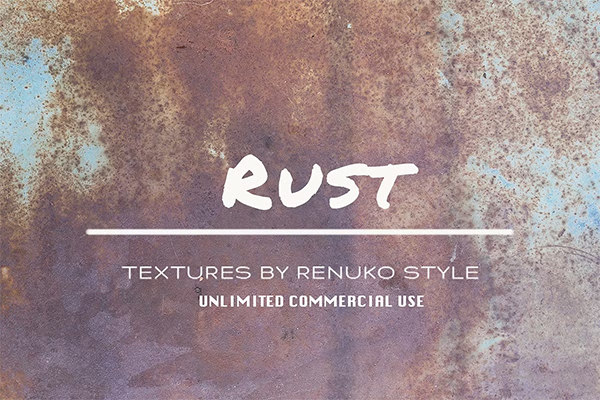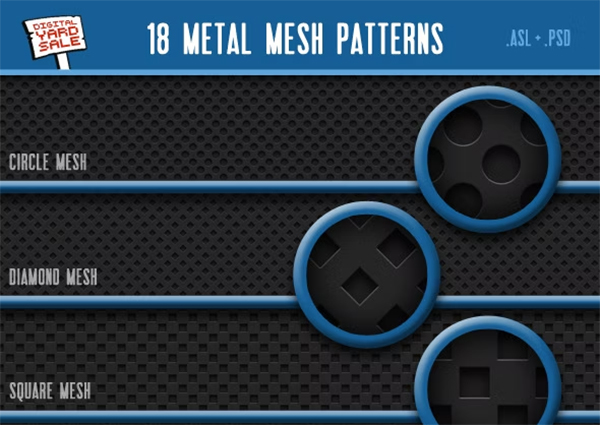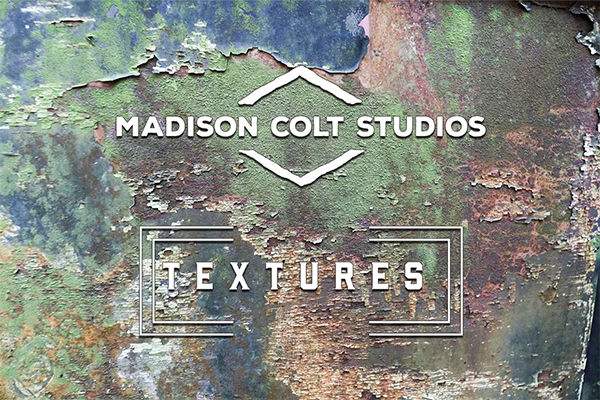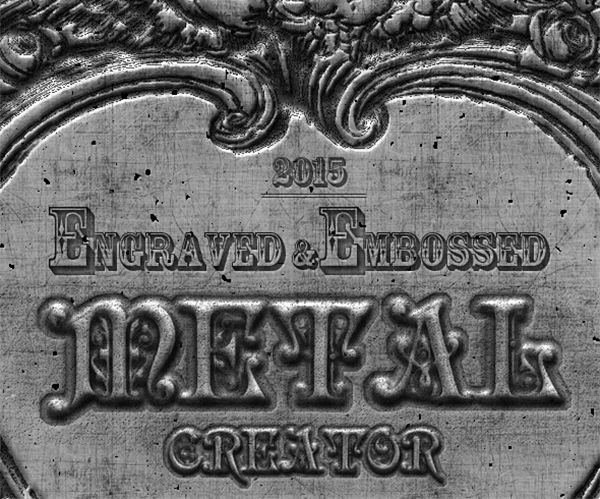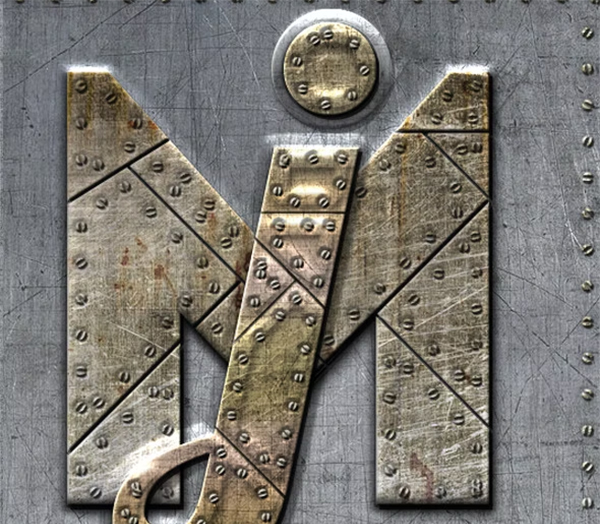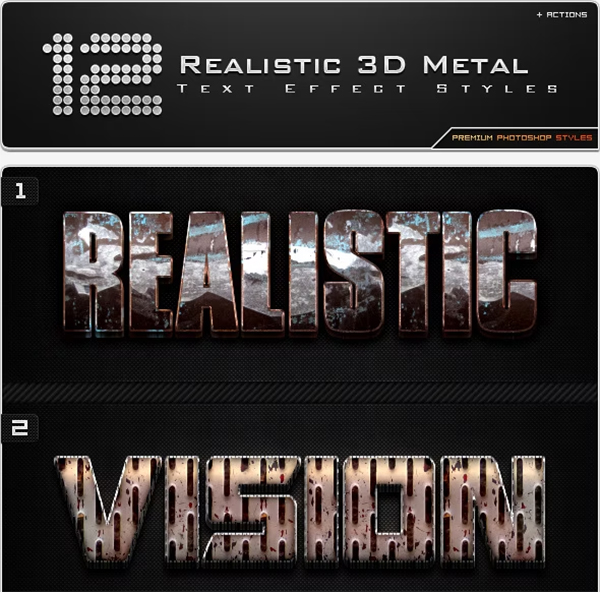Ultimate Guide to Metal Photoshop Textures
In the world of graphic design, creating metallic effects that look realistic and visually striking can make or break a project. One of the most essential tools in this endeavor is using metal Photoshop textures. These textures help designers simulate the reflective, lustrous, and often gritty surfaces of metals within their digital artworks. Whether you're designing for a branding campaign, creating digital art, or simply enhancing your personal project, mastering the use of metal textures in Photoshop is critical.
Why Use Metal Textures in Photoshop?
Metal textures bring a unique dimension to your design projects. The intricate details of metal surfaces—be it shiny, rusted, polished, or corroded—are challenging to replicate from scratch. Photoshop textures allow you to quickly integrate a metallic look without needing to manually draw or paint these details. Additionally, metal textures can serve as backgrounds, overlays, or pattern elements, enhancing the overall depth and visual appeal of your design. They save time, elevate professionalism, and give an authentic, raw, or polished finish to any artwork.
Metal textures are frequently used across various industries, including advertising, product design, game development, and web design. Whether you're creating a steampunk-inspired graphic or adding luxurious gold accents, the versatility of metal textures allows for endless creative possibilities. Canvas Texture Pattern Template
Types of Metal Textures for Photoshop
There are several different types of metal Photoshop textures, each offering its own distinct look and feel. Understanding the characteristics of each can help you determine the best option for your specific project.
1. Brushed Metal Textures: Brushed metal is one of the most popular and widely used textures in Photoshop. It features subtle linear streaks, giving the appearance of a finely polished surface. This texture is often used in high-end branding materials, business cards, and luxury packaging. Brushed metal can range in tone, from silver and aluminum to bronze and gold, each offering a sleek and modern finish.
2. Rusted Metal Textures: Rusted metal textures offer a weathered and worn look. These textures feature rough surfaces, visible oxidation, and discoloration caused by exposure to the elements. Rusted metal is ideal for creating vintage or industrial-style designs, where the goal is to convey age, history, or neglect. It can be used in post-apocalyptic artwork, grunge themes, or backgrounds that require a raw and rugged aesthetic.
3. Shiny Metal Textures: Shiny metal textures have a high-reflective quality, similar to chrome or polished steel. These textures often simulate the mirror-like surfaces found in automotive parts, jewelry, or electronics. Using shiny metal textures allows designers to create futuristic and high-tech designs. They are ideal for UI elements, web designs, or any project where a sleek, modern feel is desired.
4. Scratched Metal Textures: Scratched metal textures, as the name suggests, feature visible imperfections and abrasions on the surface of the metal. These textures can range from light hairline scratches to deep gashes. They add a sense of distress and tactility to your designs. Scratched metal textures are often used in military-themed designs, weapon textures in game development, or any design project that needs a rugged or battle-worn appearance.
5. Corrugated Metal Textures: Corrugated metal textures showcase a ribbed surface, typical of construction materials like sheet metal. These textures are often associated with industrial or urban designs, and they can provide an interesting geometric pattern for backgrounds or architectural renders. Corrugated metal is often used in grunge, dystopian, or construction-themed projects. Leather Texture Templates
How to Use Metal Textures in Photoshop
1: Choose the Right Texture: When incorporating metal textures into your design, the first step is selecting the right one. Depending on your project, you might want a polished, industrial, or weathered look. Search for high-resolution textures to ensure a crisp and detailed finish in your final output. Websites like Unsplash, Pexels, and Adobe Stock offer a wide variety of free and premium metal textures.
2: Apply the Texture as an Overlay: Once you have your metal texture, it's time to incorporate it into Photoshop. The simplest way is to apply the texture as an overlay. To do this:
3: Adjust Brightness and Contrast: Metal textures often require some tweaking to fit your design perfectly. Use the Levels or Curves adjustment layers to fine-tune the brightness and contrast of the metal texture. This step is crucial for making sure the metal texture integrates smoothly into your artwork, especially if you're combining it with other design elements.
4: Masking and Customization: To create a more customized look, use the layer mask function to selectively apply the metal texture to specific parts of your design. For example, if you're designing a logo and only want the metallic texture on the text, create a mask around the text and paint the texture into that area. You can also use the Eraser Tool to remove parts of the texture where it's not needed.
5: Add Highlights and Shadows: Metal surfaces are highly reflective and tend to catch light in unique ways. To enhance the realism of your metal textures, you can manually paint in highlights and shadows. Use a soft brush and work in small increments to build up the lighting. Adding highlights and shadows helps to emphasize the three-dimensionality of the metal surface, giving it a more lifelike appearance. Denim Texture Pattern Templates
Free and Premium Resources for Metal Photoshop Textures
When looking for metal textures, you can find a wide range of resources online. Below is a list of both free and premium options:
Free Metal Textures
Premium Metal Textures
Conclusion: Mastering the use of metal Photoshop textures can significantly enhance the impact of your design work. Whether you're looking to create sleek, polished effects or add a sense of aged grit to your project, the variety of metal textures available allows for endless creativity. By following the steps outlined in this guide, you can successfully incorporate metal textures into your designs, giving them a professional and polished look. Be sure to experiment with different textures and blending modes to achieve the perfect balance for your design.